Following short article describes how to add a new virtual device with Google Apps (Google Play store) support into Genymotion.
- Go to following url: http://bit.ly/1hwXeue; and download genymotion_vbox86p_4.2.2_130923_154637_w_gapps.ova file
- Make sure Genymotion is stopped
- Open Oracle VM VirtualBox Manager (in Windows 8 you can find it by searching for: VirtualBox)
- Go to File / Import Appliance, point to downloaded: genymotion_vbox86p_4.2.2_130923_154637_w_gapps.ova file and press OK
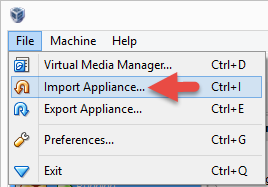 6. Close Oracle VM VirtualBox Manager and open Genymotion
7. You should now be able to start a new Android virtual device with Google Play Store
6. Close Oracle VM VirtualBox Manager and open Genymotion
7. You should now be able to start a new Android virtual device with Google Play Store
